Sublimation printing can be a great way to produce vibrant and eye-catching graphics, however, like any decoration technique, it can present a few problems. Despite the learning curve, with the right experience and knowledge, these issues can be easily overcome.
It’s important to remember that the same kind of dedication and training you put into driving a car is what is needed to become a proficient sublimation printer. Once you have the practice and skills to troubleshoot any potential problems, you will be rewarded with beautiful, high-quality prints.
Common issues with sublimation printing can include poor ink transfer, inadequate temperature and pressure, poor sublimation paper, poor fabric selection, and poor colour output. Understanding how to address these issues will help you avoid them and optimize your results.
You can encounter the following five common sublimation printing problems in case of sublimation printing.

1-Banding
2-sublimation ghosting
3-Moisture Issues
4-sublimation gassing out
5- Output Colors Are Incorrect6-Transfer Lines On Apparel
Table of Contents
1-What Is Banding?

If you notice that your printouts contain lines of missing ink, this is most likely due to banding, which is often caused by a clogged print head nozzle. Regrettably, all types of ink, even sublimation ink, dry out eventually, and this can lead to blockages in the printheads, which in turn causes the streaks of missing ink, known as banding.
Sublimation printing problems, such as banding, are often caused by clogged or dried print head nozzles, resulting in streaks of missing ink on the output.
How to Fix Sublimation Banding Problems?
To prevent clogging of the printheads, a good practice is to run a small amount of ink through the heads regularly. This can be done automatically with Virtuoso and Ricoh printers while they are powered on. For Epson printers, however, manual head cleaning must be done every few days, requiring the user to push a button.
Don’t fret if you tend to forget! There are programs that can be installed on your printer to ensure it does a head cleaning at regular intervals. All you have to do is set it up once, and it will run automatically as long as the power is on.
Before you start troubleshooting, double-check that clogged heads are not the only cause of banding. Make sure you still have enough ink in your printer, as running out of ink could also lead to this issue.
2-What Is Sublimation Ghosting?

If not handled properly, sublimation printing can be marred by the issue of ghosting. This occurs when the transfer paper shifts or is not firmly placed against the heat press, or if the inks are not completely dry during the pressing process.
This results in a blurry image with an image-like shadow and can be a costly and time-consuming burden for manufacturers. To avoid this problem, it is essential that the fit between the transfer paper and the substrate is secure, and that the inks are completely dry.
When it comes to sublimation printing, problems can arise if the transfer paper is not properly secured to the product. Without the right tape or adhesive, the transfer paper may lift off the surface, resulting in ink overflow or ghosting.
Blurring of an image, characterized by a shadow effect along edges or beyond, is known as ghosting. Gassing out is an ink dispersal outside the area of the image.
How to Fix Sublimation Ghosting Problems?
To avoid sublimation ghosting, users should use transfer paper specifically designed for wide format printing, which should adhere to the substrate and not slide along the surface.
This will allow the transfer to be removed quickly and cleanly, and ensure that the best results are achieved without any sublimation printing problems.
To ensure proper transfer, position your substrate and transfer in the heat press and make necessary adjustments prior to closing.
3-What Are Moisture Issues?

Moisture interference during sublimation can result in color alterations, smudging of the image, and spotty transfer.Heat press operating at 400 degrees can turn moisture into steam, which may blow away the ink from the intended target.
Typically, a small quantity of moisture can build up in transfer paper, which is usually absorbed by the substrate during pressing under normal conditions. However, hard substrates such as ceramic and metal cannot absorb excessive moisture.
How to Fix Sublimation Moisture Issues?
To prevent moisture absorption, the initial step is to safeguard the paper. You should store your paper in a dry location as a precautionary measure. It is advisable to avoid using Zip-Top plastic bags because they can trap moisture inside.
In case you suspect moisture, place the paper on your press for a few seconds without pressing it. Simply expose it to the warmth. The heat emitted by the press ought to aid in the evaporation of most of the moisture.
A different way to press your heat transfer is to use some newsprint or butcher paper in place of a Teflon sheet. The paper will take in the moisture from the heat transfer sheet, which the Teflon won’t do. Be certain to bring out a clean piece of paper for every squeezing.
If you’re dealing with clothing or fabric, there could be a bit of moisture within the material. Give it a light press for about three seconds and it should rid it of the moisture and any creases. Don’t overheat the material! Applying a sublimated transfer to a heated surface will begin the gas release process prematurely and can result in a ghosting effect.
Focus on your work environment’s humidity as it may be causing moisture issues. Invest in a hygrometer and take readings to ensure ideal conditions of 70-80 degrees F and 35-65% relative humidity (no condensation). Consider a de-humidifier, but be aware that reducing humidity too much can have negative effects.
4-Incorrect Color Output
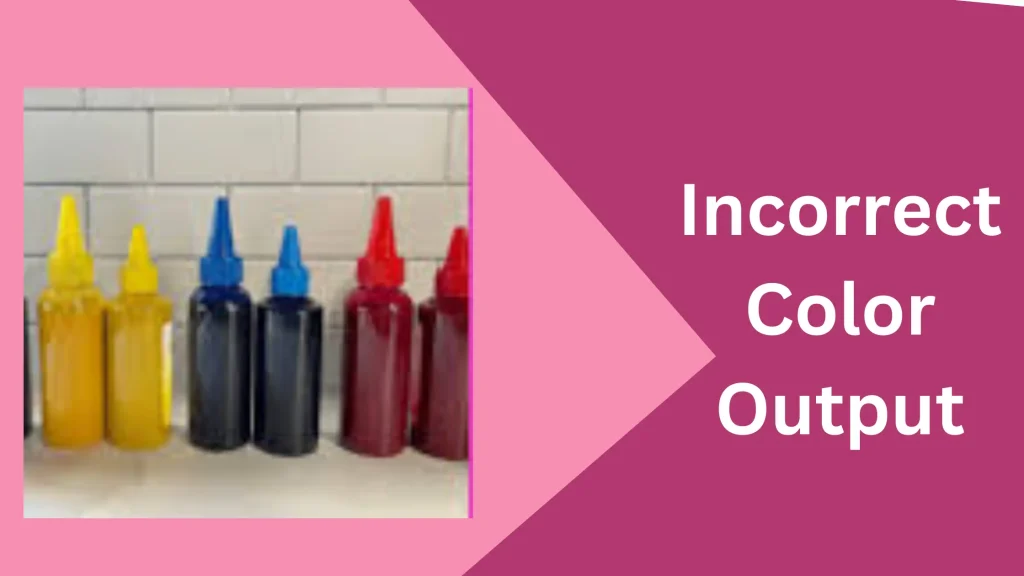
The root of the issue of color mis-matching is rarely due to an inefficient system, but is more likely the consequence of different pieces of image rendering hardware being used, each with its own color management procedures and range.
How to Fix Sublimation Color Output?
To begin with, the screen of the computer is producing images in the RGB mode, while the printer is printing in CMYK format. Sublimation results in the color of the output not being the same when it is pressed, something like translating French to English to Spanish, wherein the meaning is conveyed, but usually not a precise one-to-one comparison.
It’s worth noting that a computer monitor usually offers a different version of colour to what is actually displayed; so trying to make the printout identical to the screen will probably be a fruitless endeavor.
It’s much more reliable to produce proofs for a client to assess and guarantee that the right colour management settings are being applied for the finished product to be exact.
Sawgrass Systems include free color management tools for use on PC and Mac platforms. For PC, PowerDriver (printer driver, color management driver, and color-matching tools) should be downloaded and installed for Ricoh and some Epson models.
The Creative Studio Print And Color Manager, compatible with both PC and MAC, can be downloaded and installed so users of the Creative Studio system can benefit from its many features, similar to those found in PowerDriver.
The capacity to produce color is limited in all devices that display or print it, termed gamut. RGB devices (e.g. monitors) have a wider gamut than inks and printers, meaning some colors created on a computer may not be achievable via printing.
CorelDRAW and PhotoShop offer a plethora of color options to create graphics; however, they cannot accurately replicate the range of colors achievable with a CMYK sublimation system.
Sawgrass’ PowerDriver color management system offers pre-selected palettes tailored to the printer and ink you use, optimizing the imaging process by eliminating random color choices.
PowerDriver allows you to easily make reference charts to compare screen-viewed colors to their printed counterparts. Just print the color palette from the sublimation printer driver (which includes the RGB codes) onto a coated metal panel, and you have a tangible representation of the finished product.
Choose colors for your design from the printed output, not from what you see on the screen, which may be inaccurate. The design should appear as intended when it is printed.
If you’re looking to take your color management to the next level, investing in a RIP program might be a great option. These programs offer precise tools for controlling color production.
5. Transfer Lines On Apparel
A tell-tale sign of a transfer sheet having been used is the presence of faint lines in the fabric, known as transfer lines. This occurs when the fibers of the material melt along the edges of the transfer sheet as a result of pressing. For Embroiderers, these lines can be reminiscent of hoop marks, but unlike hoop marks, transfer lines are permanent.
How to Fix Sublimation Transfer Lines on Apparel?
To avoid transfer lines on apparel, it could be beneficial to adjust your heat press settings. Decrease the temperature to 385oF and decrease the pressing pressure to a minimal level.
Also, reduce the pressing time from 60 seconds to 35 seconds. As these are big changes, it would be wise to gradually make the adjustments, so that image quality is not compromised.
Sublimators can procure a turn-key kit from Vapor Apparel which comes with all the necessities, as well as instructions and a YouTube video to walk them through the process.
The kit includes a sheet of high temperature foam which is used to reduce the likelihood of lines forming during production. Distributors are the only place one can find this kit.
If you want to learn more about apparel sublimation, Teflon pillows are an important part of the process. Ask your equipment providers for details.
When dealing with apparel, it is critical to take note that the requirements for each piece of clothing might vary. So whatever strategy you decide to use, make sure to jot down your settings for future use!
Sublimators may come across a variety of issues that, fortunately, are usually not too difficult to fix. If you’re still stuck, reach out to your equipment supplier for help. Don’t let production issues hold you back or scare you; with just a phone call, many can be resolved quickly!
Frequently Asked Questions Sublimation Printing Problems
Why won’t my sublimation transfer?
The cause of your sublimation not transferring may be due to a variety of factors, not just limited to ink or heat press temperature. Common culprits include the wrong type of ink which is not a sublimation ink or an insufficiently hot press, however, other less obvious issues may be at play as well.
Why does my sublimation print appear dull?
Before pressing, the colors of your sublimation design may appear somewhat muted. To appreciate its full vibrancy, you will need to transfer it onto an appropriate material like 100% polyester. Only then will the true colors of your design emerge.
Is it possible to sublimate vinyal for stickers?
The answer is yes! It is possible to make stickers on vinyl through the sublimation process – both on heat transfer vinyl (HTV) and adhesive vinyl materials.
What Types of Vinyl Can I Sublimate On?
For sublimation to be successful, ensure you are using a permanent vinyl that is either white or clear. It doesn’t matter if it is glossy or matte; both will work. From my experience, these are the most successful types to use
- Frisco Craft Matte White Permanent Adhesive Vinyl Roll
- Cricut Premium Permanent Vinyl Roll
- Cricut Vinyl Permanent – Rainbow Sampler, 12×12 Vinyl Sheets, Create Long-Lasting DIY Projects, Durable Adhesive Vinyl for Cricut Machines
How To Unclog An Epson Printer Head Manually?
Epson printers have print heads on a fixed carriage, just like Brother. To access them for cleaning, you’ll need to print a page or run a cleaning cycle, then unplug the printer.
- Take out cartridges and set aside.
- Put a folded paper towel under the printheads and center them in the printer.
- Fill a syringe with cleaning solution, attach the transfer tube to its tip and print head cleaning solution for Epson printers is available online or can be made.
- Attach transfer tube to ink ports behind cartridges.
- Pump cleaning solution through ink port until liquid appears on paper towel.
- Repeat per color cartridge.
- Swap cartridges, then reboot printer.
- Print a test page. If cleaning Epson printhead doesn’t resolve the issue, repeat the process.
Conclusion
Sublimators often experience certain troubles that are usually quite simple to fix. If you’re still having Sublimation Printing Problems, it’s best to contact your equipment provider to get help. Don’t get overwhelmed by production issues – they can generally be solved without too much hassle over the phone. All that’s needed is to make that call!
- What Should the Owner of This Printed Sci Do Differently?
- Printing Employee For Short: Employee Directory
- Are 3D Printed Brass Knuckles Illegal?
- Can the Brother MFC 870dwi Print Color?
- Is Polyester Fabric Stretchy?

Mary Johns is a versatile content creator, renowned for her mastery in blog writing and diverse expertise across various niches. With an unwavering commitment to providing in-depth insights, Mary’s blogs offer readers a rich and informative experience, making her a go-to source for knowledge seekers across various subjects.
